7 Retail Digital Signage Strategies to Boost Engagement
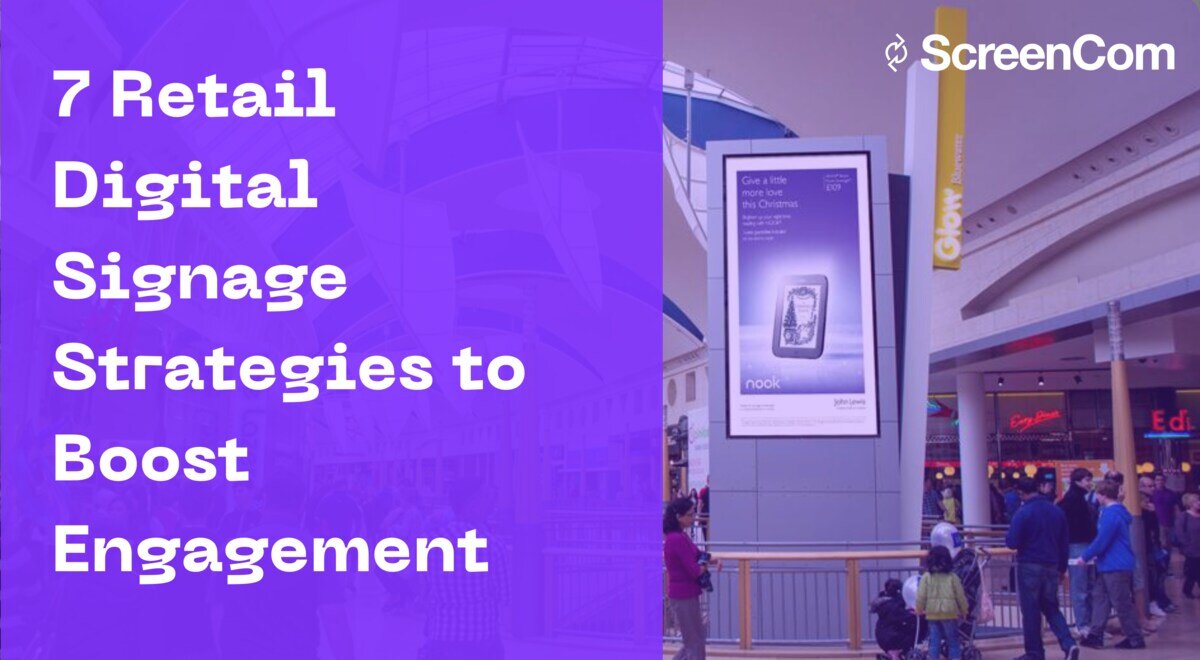
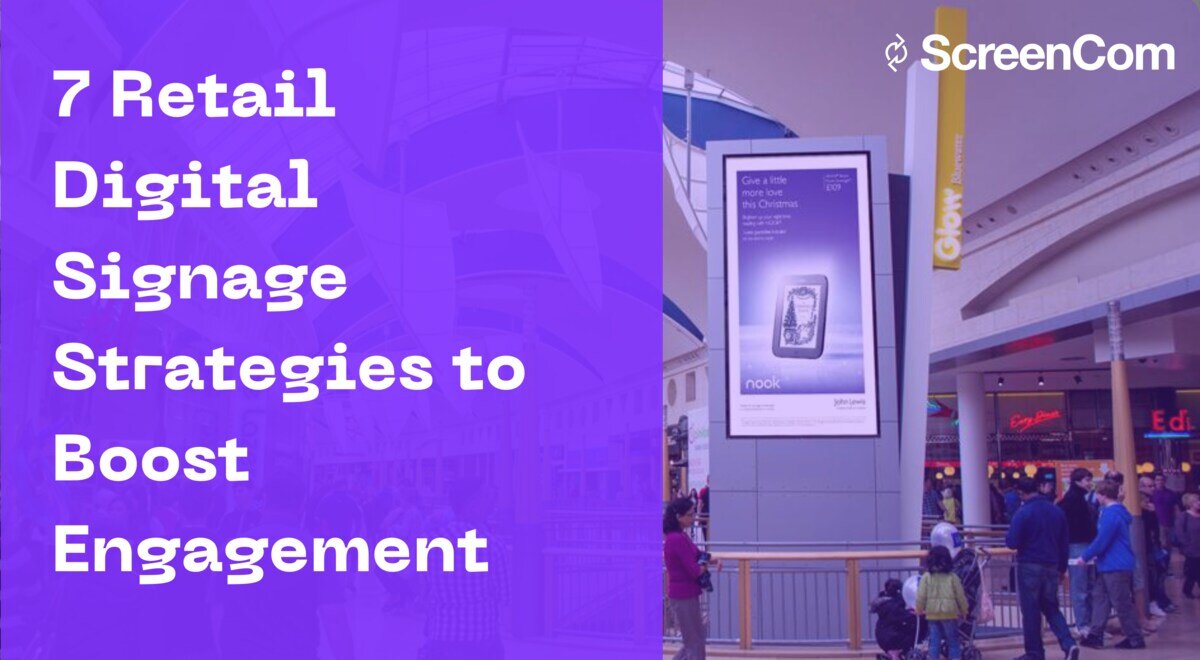
7 Retail Digital Signage Strategies to Boost Engagement
25-Jul-2024
9
min read
Digital Signage: Boosting Sales and Customer Journeys in Automotive Retail


Digital Signage: Boosting Sales and Customer Journeys in Automotive Retail
8-Jul-2024
5
min read
Leveraging Digital Signage for Effective Automotive Marketing


Leveraging Digital Signage for Effective Automotive Marketing
4-Jul-2024
6
min read
How Digital Signage Extends Automotive Retail: Expert Insights
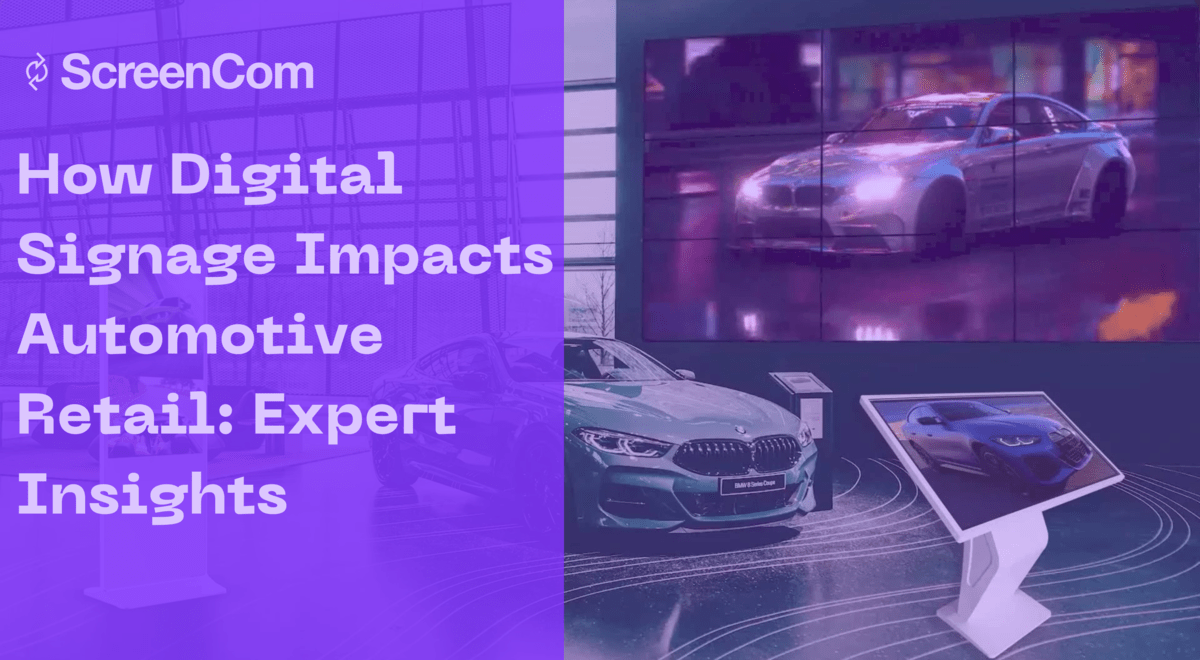
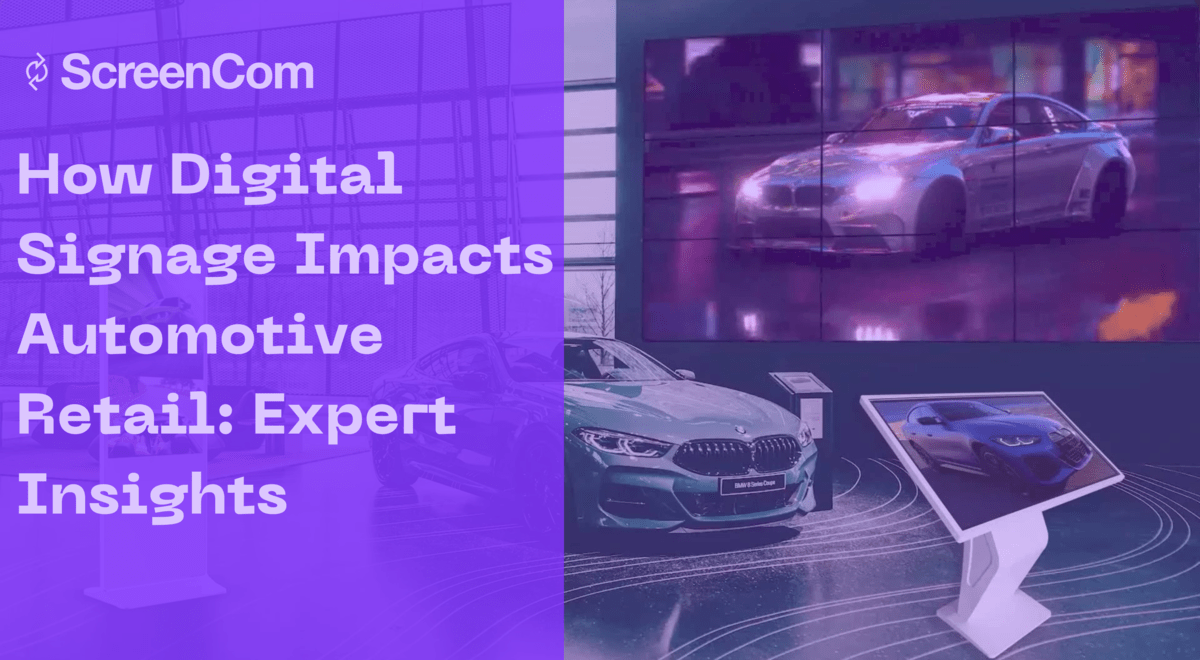
How Digital Signage Extends Automotive Retail: Expert Insights
24-Jun-2024
11
min read
Top 5 Digital Signage Trends Driving Government Transformation


Top 5 Digital Signage Trends Driving Government Transformation
17-Jun-2024
7
min read
Innovative Digital Signage for Government: Data-Driven Tactics
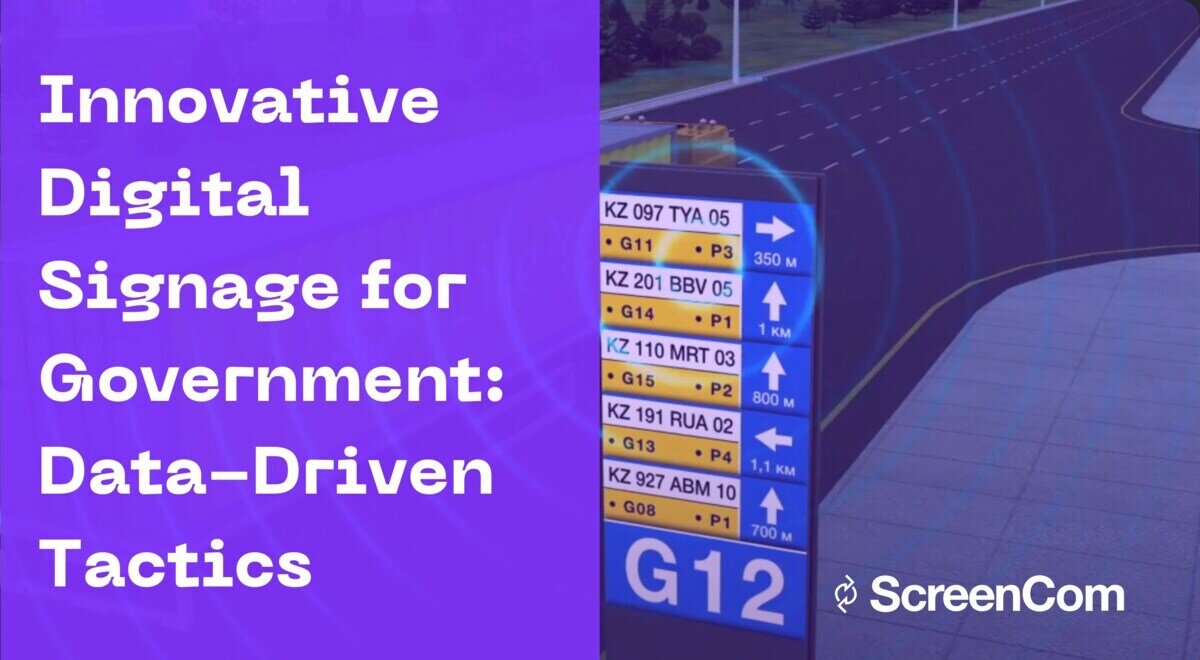
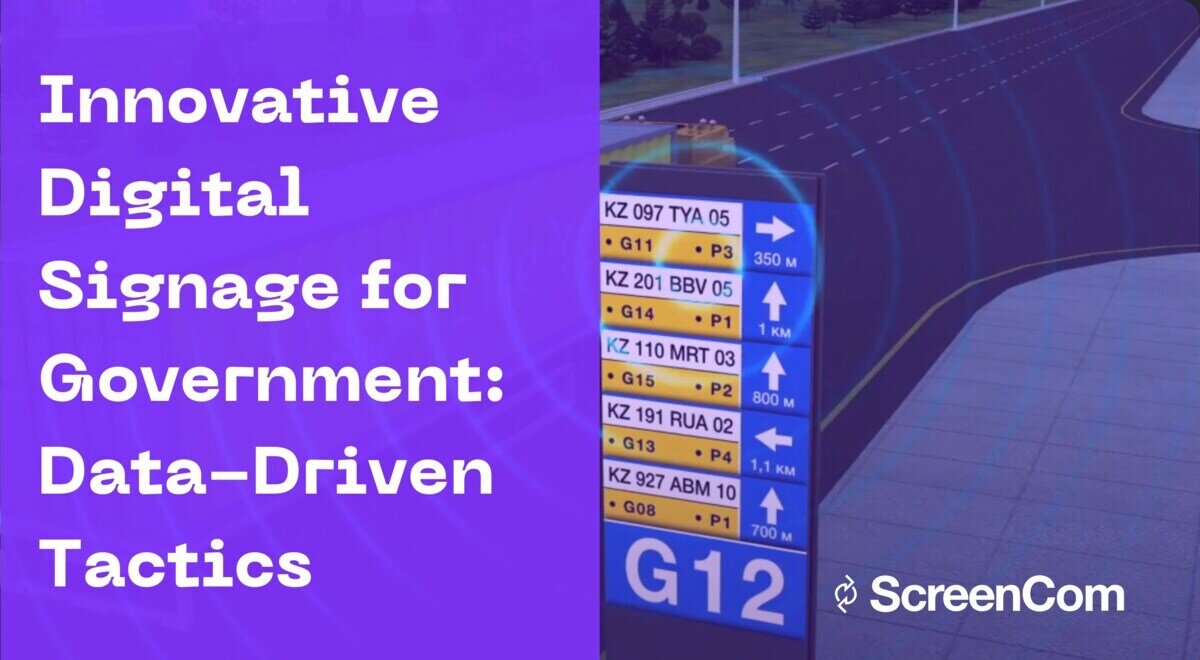
Innovative Digital Signage for Government: Data-Driven Tactics
31-May-2024
9
min read
Boosting Government Communication with the Public Through Digital Signage
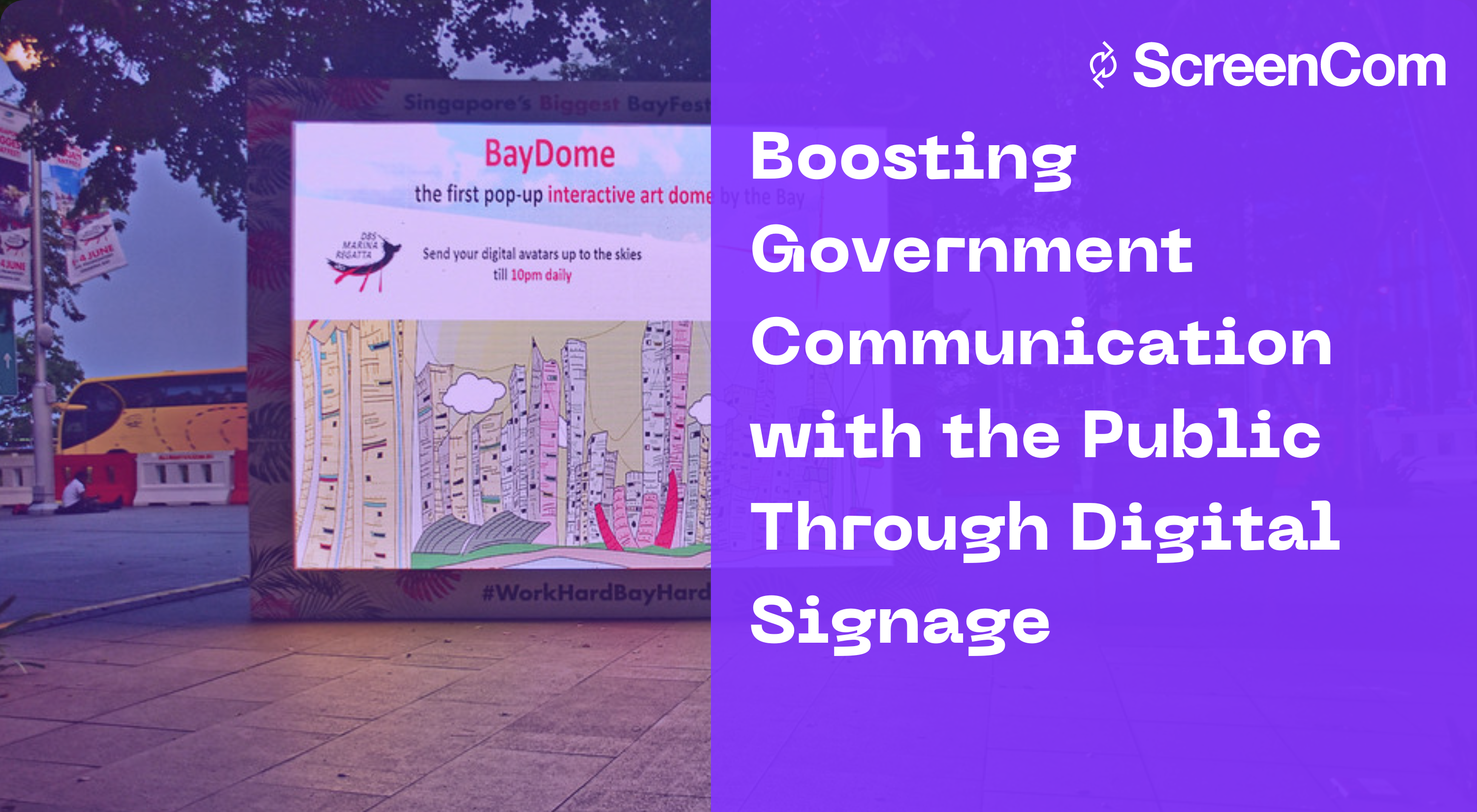
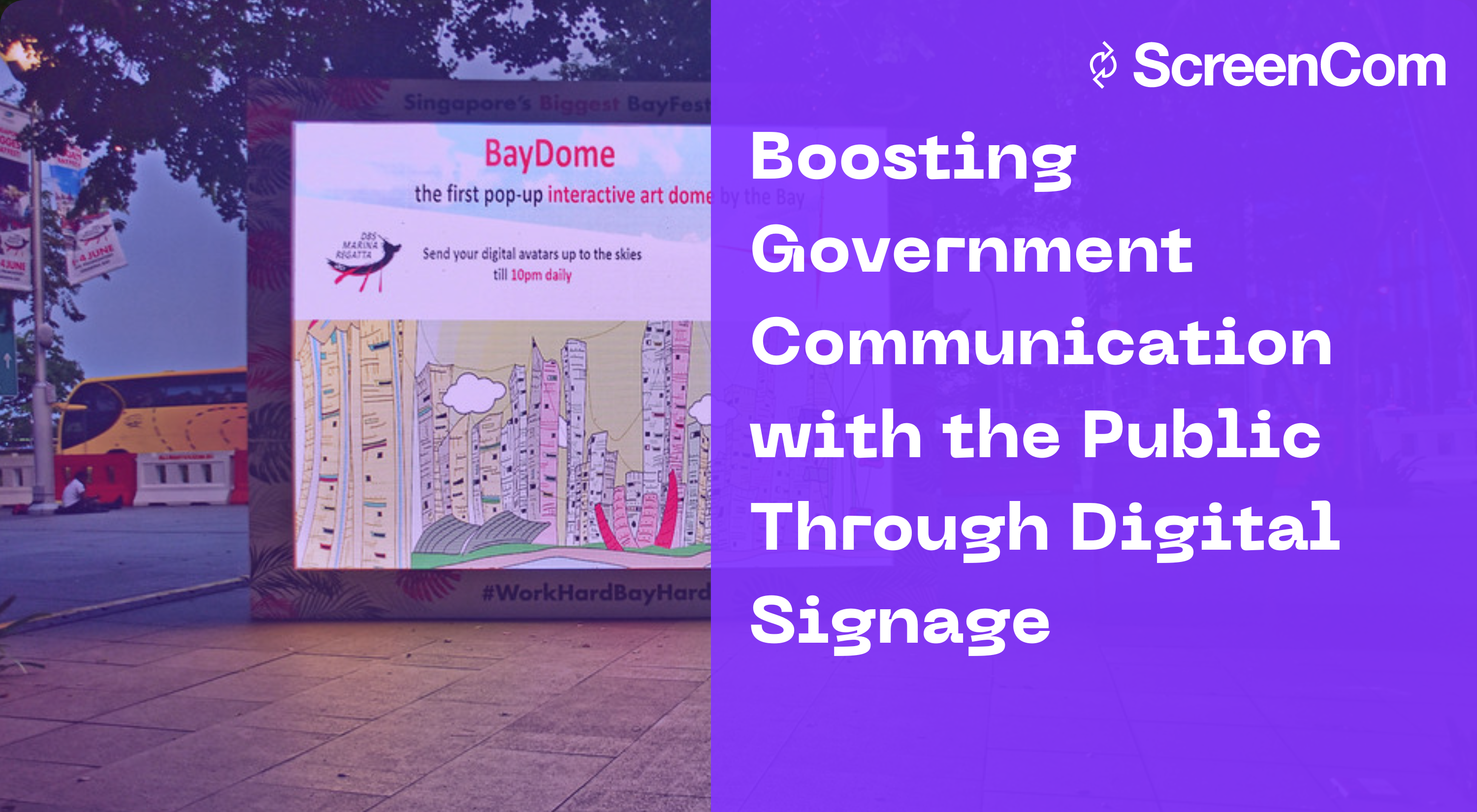
Boosting Government Communication with the Public Through Digital Signage
24-May-2024
8
min read
Interactive Digital Signage for Schools and Universities: A Comprehensive Guide
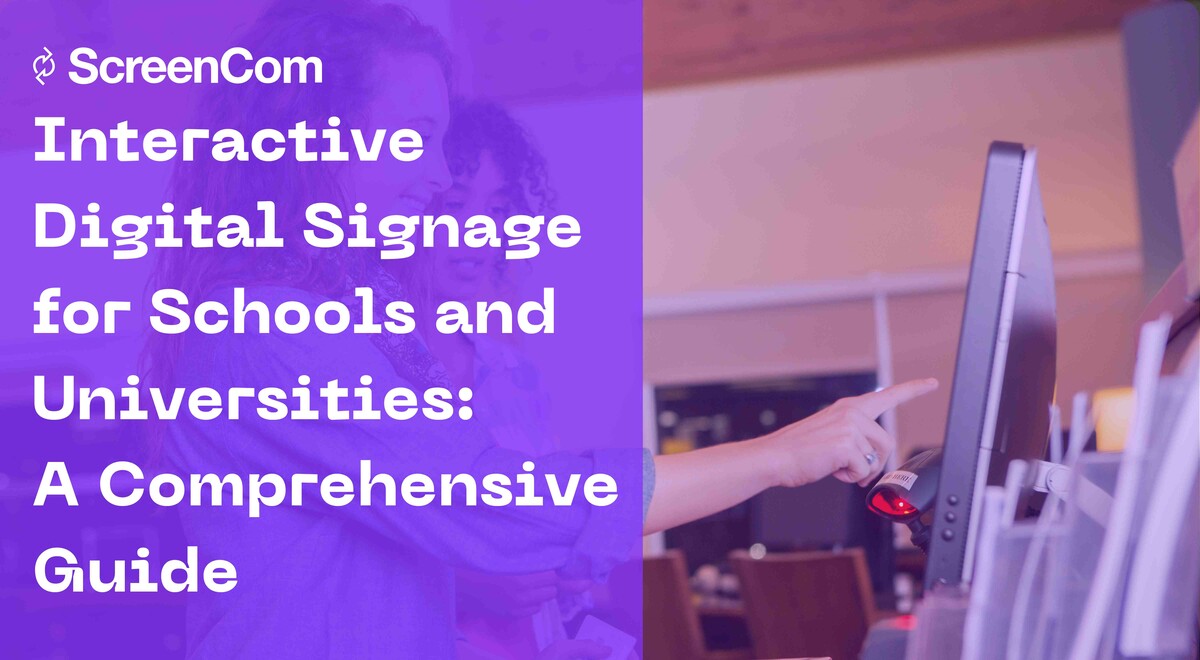
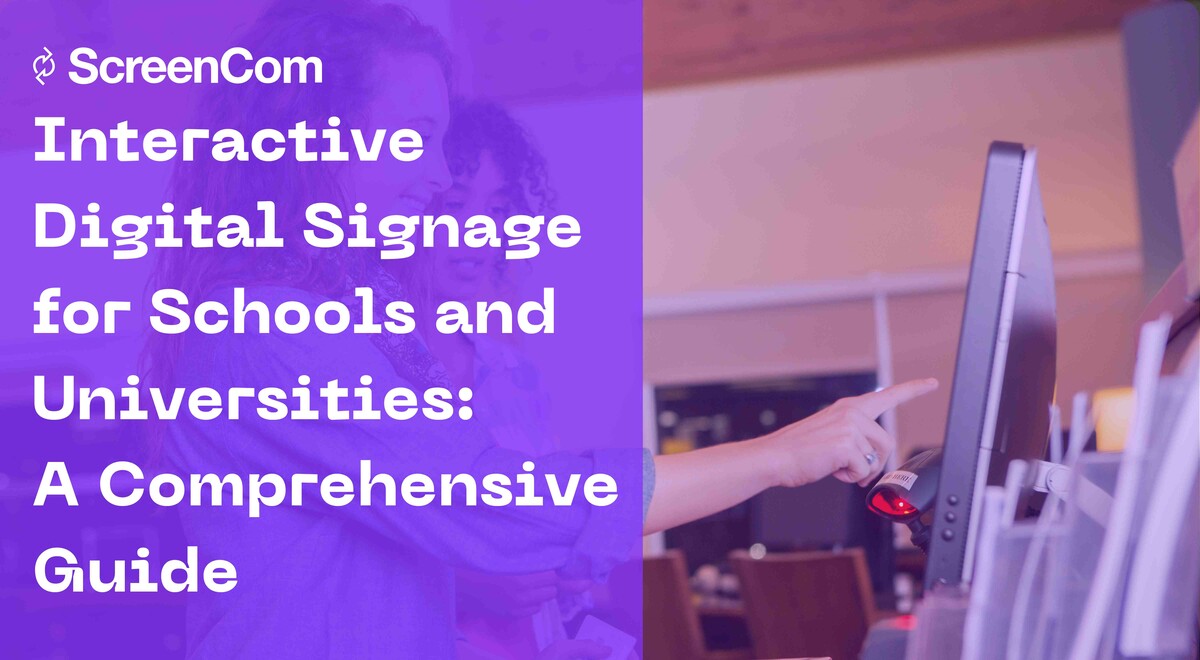
Interactive Digital Signage for Schools and Universities: A Comprehensive Guide
22-May-2024
12
min read
How to Drive Sales and Profitability with Digital Signage
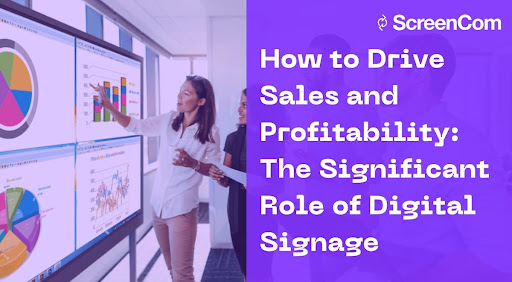
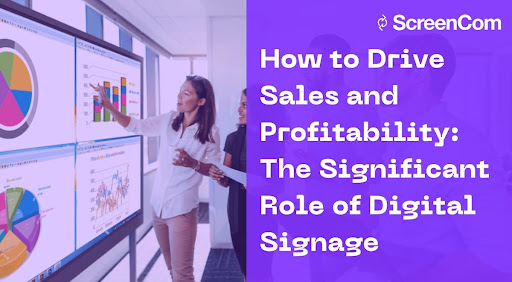
How to Drive Sales and Profitability with Digital Signage
7-May-2024
16
min read
Digital Signage in Government: A Modern Approach to Citizen Engagement
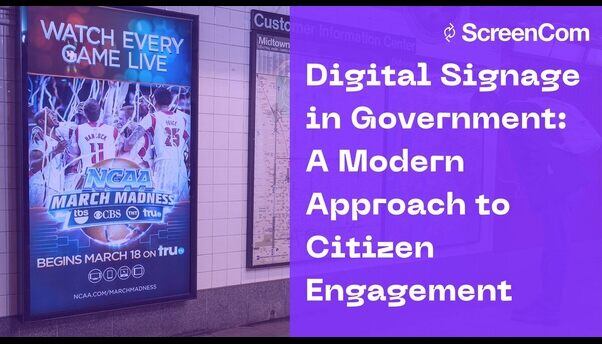
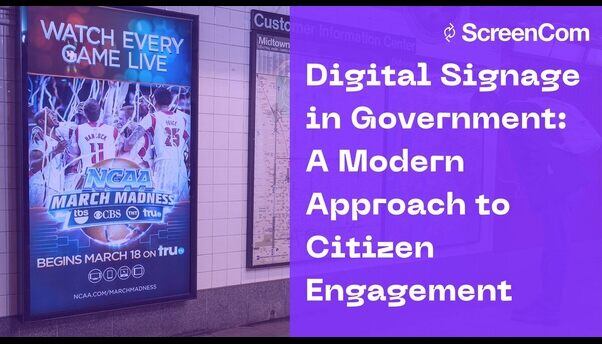
Digital Signage in Government: A Modern Approach to Citizen Engagement
25-Apr-2024
12
min read